Connect Qlik Sense to QSDA: An Ultimate Guide to Optimizing Your Apps
Posted on 06 Feb, 2025 | By Admin
If you’re using Qlik Sense, optimizing your applications is crucial for better performance and efficiency. Qlik Sense Document Analyzer (QSDA Pro) helps you identify performance issues, remove unnecessary data, and improve your app’s efficiency.
In this guide, we’ll walk you through the process of connecting Qlik Sense to QSDA Pro, ensuring you can analyze and optimize your applications with ease.
Inside this guide
Why Choose QSDA Pro for Your Qlik Sense Apps
QSDA Pro optimizes performance by identifying bottlenecks and removing unused fields/variables which improves load times and app efficiency. It detects syntax errors and missing fields, preventing potential data issues and app failures. The tool enforces best practices by suggesting efficient code improvements and flagging bad practices for remediation.
System Requirements:
Before getting started, ensure your system meets the requirements for a smooth setup.
Category
Requirements
QSDA Pro Version
Version 2.6.8
Operating System
Windows 10 (Version 1067+)
Windows Server 2012 R2+
Supported Browsers
Chrome
Microsoft Edge
Firefox
Safari
.Net 6 Requirements
ASP.NET Core Runtime 6.0.1+
.NET Desktop Runtime 6.0.1+
How to Connect Qlik Sense to QSDA Pro
Getting your Qlik Sense app connected to QSDA Pro is easy. Just follow the below steps:
- Go to the Admin section and select Manage Connection.
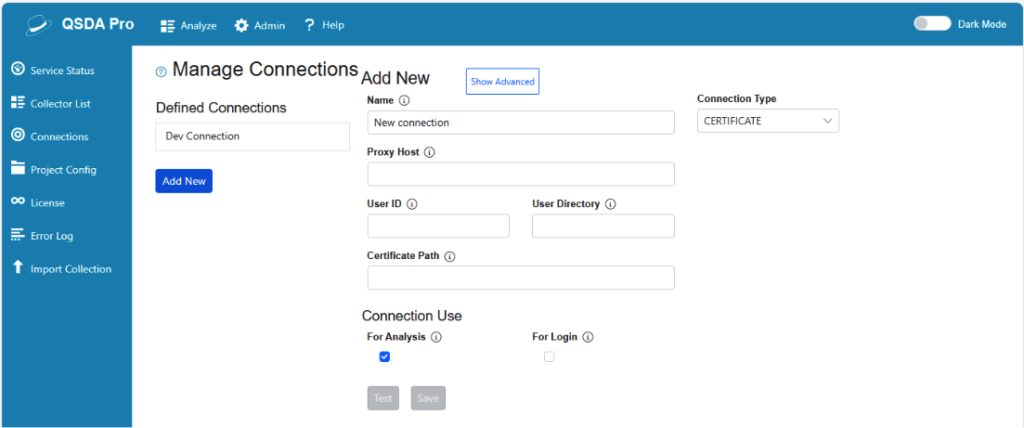
- Click on Add New to create a new connection.
- Select your preferred Connection Type. The available options include:
- Desktop
- Certificate
- NTLM
- Windows
- QCS
- QlikLogin
How to Set Up a Certificate Connection in Qlik Sense
Step 1: Navigate to the Admin Menu
- Open your Qlik Sense interface and click on Admin.
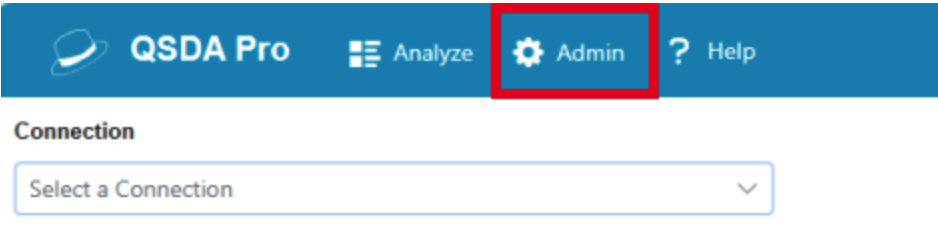
Step 2: Add a New Connection
- Under the Connections section, select Add New.
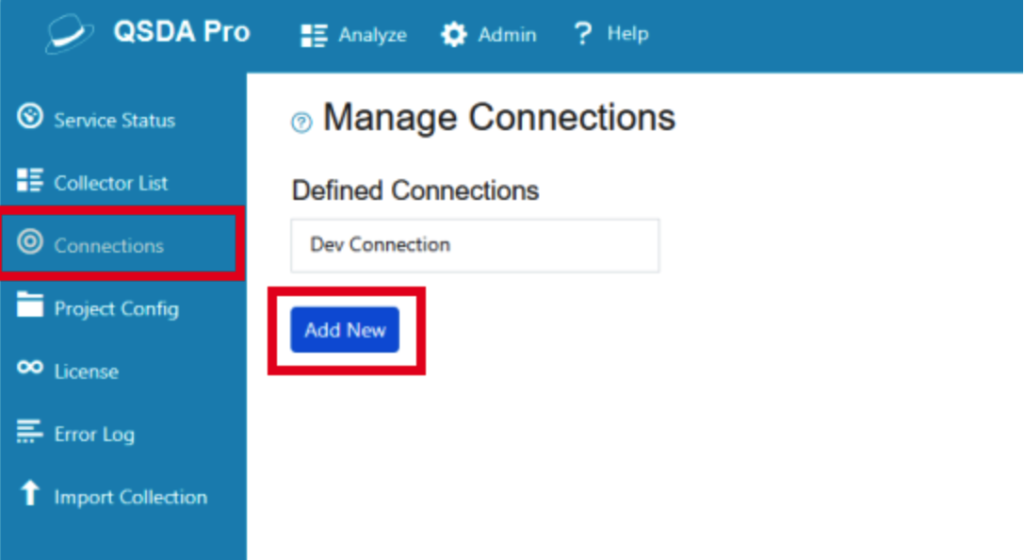
- Choose Certificate Connection as the connection type. The relevant input fields will appear based on your selection.
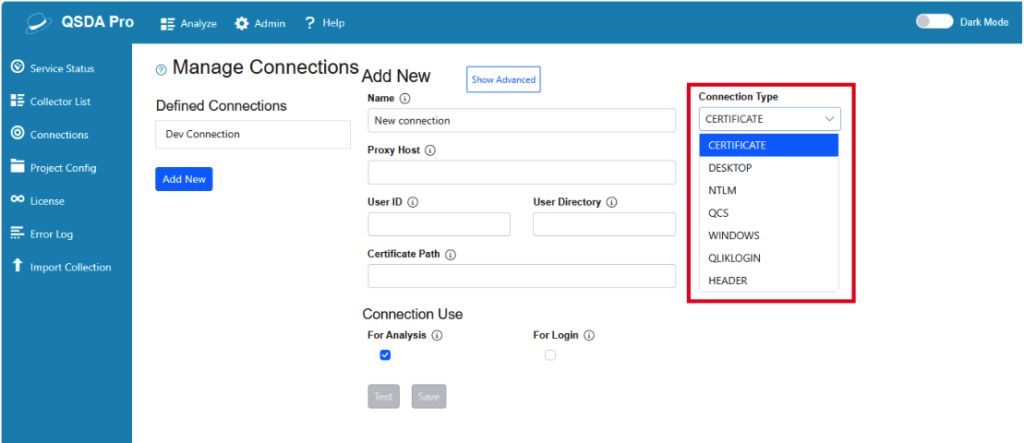
Step 3: Name Your Connection
- In the Name field, provide a unique name for your connection.
Step 4: Provide Proxy Host
- In the Proxy Host field, enter the server name used to access the Qlik Sense hub.

Step 5: Enter User ID
- In the User ID field, input your Qlik Sense User ID.
Step 6: Specify User Directory
- In the User Directory field, provide the user directory for your User ID.(Path: QMC → Manage Content → Users → User ID → User Directory)
Step 7: Set the Certificate Path
- In the Certificate Path field, provide the path to the directory where the exported certificates are stored.
(Path: QMC → Configure System → Certificates → Certificates Path)
Step 8: Enter Certificate Password
- In the Certificate Password field, enter the certificate password (leave it empty if no password is required).
Step 9: Select App List Rule
- In the Applist Rule field, select the appropriate app or stream (the default selection is App).
Step 10: Test the Connection
- Once you’ve entered all the required information, the Test button will become enabled. Click Test to verify the connection.
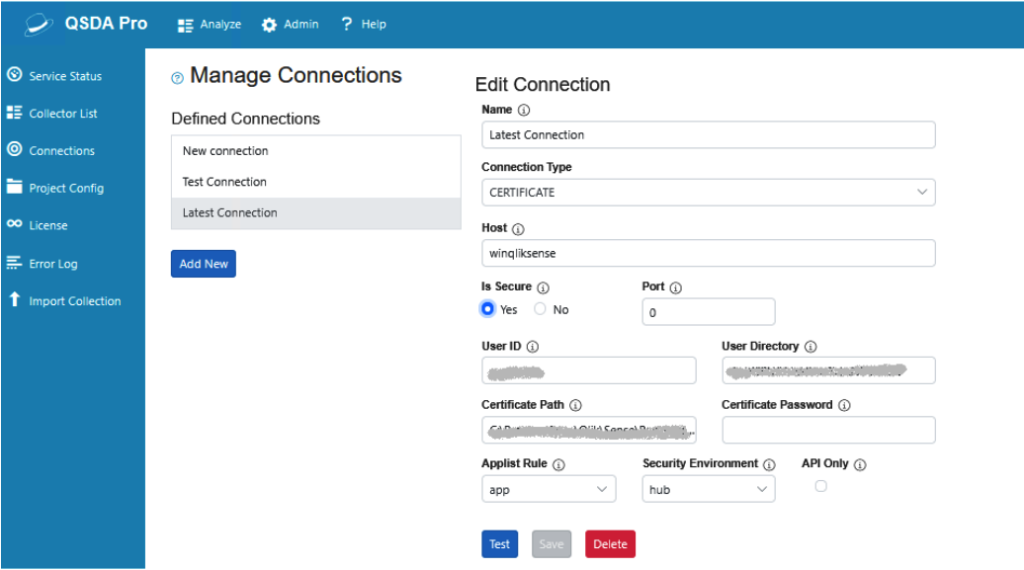
Step 11: Save the Connection
- After a successful test, the Save button will become enabled. Click Save to save the configuration.
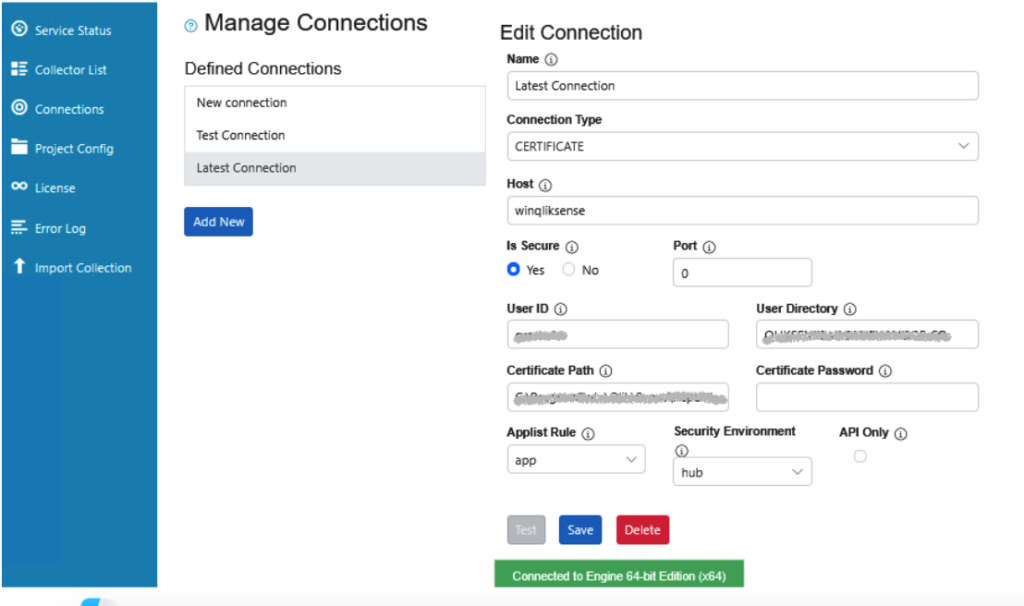
Step 12: Select Your App
- After saving, your app will be displayed under the Connections section. Select the connection you just created.
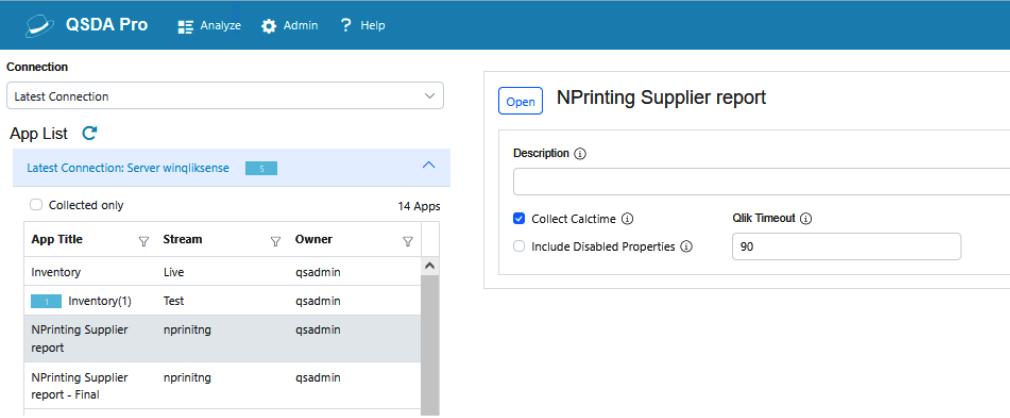
Step 13: Load the App
- Choose the app you want to analyze and click Load to begin.
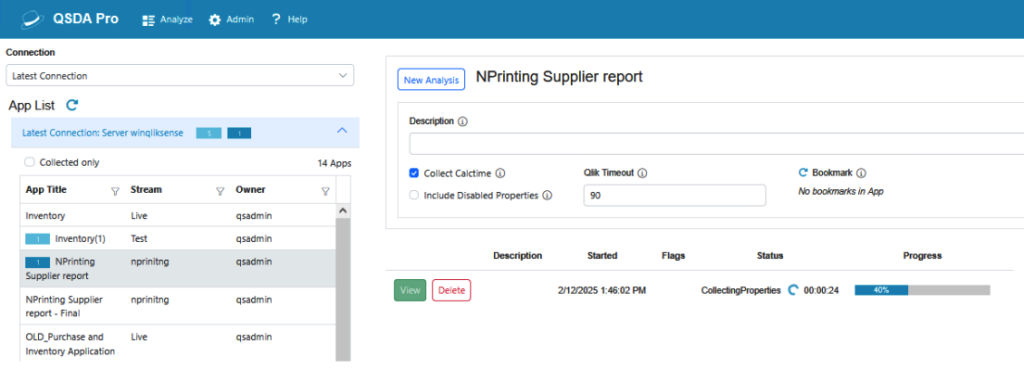
Limitations of QSDA Pro
While QSDA Pro is a robust tool, it does come with certain limitations in its free version:
- Application size is limited to 100 visualization objects. Larger apps won’t be analyzed.
- Personal sheets and their associated objects are excluded from processing.
- The QSDA web interface is only available in local mode (localhost).
FAQs
It analyzes and optimizes Qlik Sense apps by detecting performance issues and unused data.
Yes, it detects syntax errors, missing fields, and inefficiencies.
It mainly works with Qlik Sense Enterprise and Desktop; SaaS support is limited.
Yes, it uses encrypted authentication for security.
It works best on a local machine or dedicated server.
Conclusion
QSDA Pro is essential for Qlik Sense users to optimize performance, troubleshoot errors, and ensure best practices. QSDA Pro provides the insights and tools you need to enhance the efficiency of your applications. Ready to get started? Connect your Qlik Sense app today and unlock its full potential!